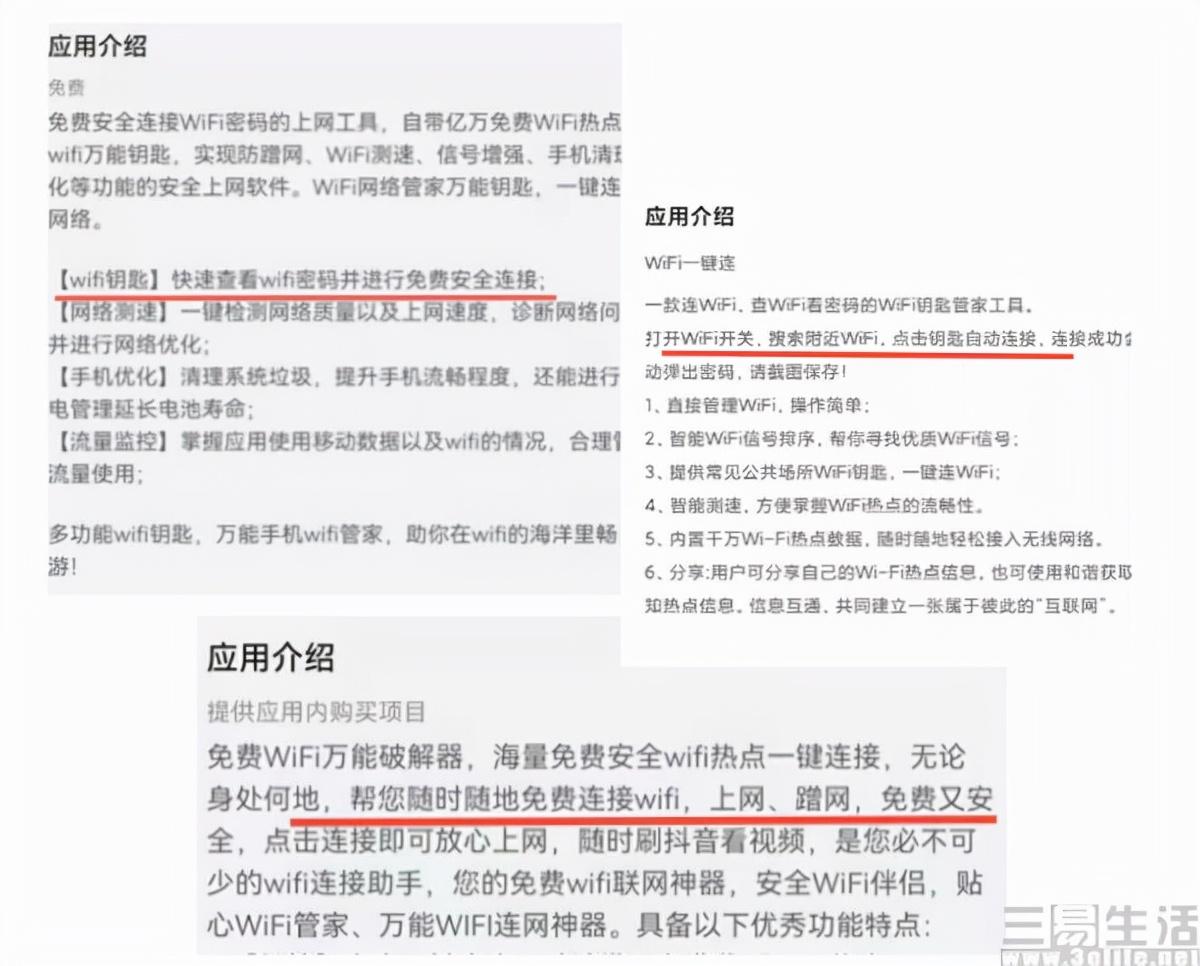CDLinux is a small, mini GNU/Linux distribution. Many users of the pure 32-bit version of Windows 7 want to install CDLinux on their hard drive but are unsure how to do it. The process is actually quite simple. In this tutorial, I will provide you with the specific steps to install CDLinux on your hard drive in a Windows 7 system.
- Preparation:
- Download CDLinux.ISO (you can find it on Baidu)
- Download EasyBCD (you can find it on Baidu)
- Installation Steps:
-
CDLinux Installation:
1) Extract the downloaded CDLinux.iso file and you will get a CDlinux folder.
2) Place the CDlinux folder in the root directory of your C drive.
3) Inside the CDLinux folder, you will find two files named “bzImage” and “initrd”. These are the files you need for the installation.
Note: Do not place the CDlinux folder in any other location or rename it. -
EasyBCD Installation and Configuration:
1) After installing EasyBCD, select “Simplified Chinese” as the language.
2) In the software interface, choose “Add New Entry” and click on “Install” in the “Neorgrub” option.
3) Locate the NST folder in the root directory of your C drive where Windows 7 is installed. Inside the NST folder, you will find two files named “menu.list” and “NeoGrub.mbr”.
4) Open the “menu.lst” file with Notepad and copy the following code into it:
title CDlinux in Simplified Chinese
find –set-root /CDlinux/bzImage
root (hd0,0)
kernel /CDlinux/bzImage quiet CDLLANG=zhCN.UTF-8
initrd /CDlinux/initrd
5) Save the file.
6) With these steps, the installation of CDlinux in Windows 7 is complete. During startup, choose the “Neorgrub Bootloader” and you will be able to run the PJ software in CDlinux to start cracking wireless passwords.
That’s all about how to install CDLinux on the hard drive in a Windows 7 system. Users who need it can follow the above steps to perform the operation.
 量子哈希
量子哈希