sudo /Volumes/Install macOS Monterey/Install macOS Ventura.app/Contents/Resources/createinstallmedia --volume /Volumes/MyVolume
为了创建macOS安装U盘,您需要准备以下步骤:
-
从App Store下载macOS安装镜像。请注意,从App Store下载的安装镜像以.app后缀结尾,而从浏览器下载的安装镜像以.dmg或.pkg结尾。
-
打开“应用程序”文件夹中的“实用工具”文件夹,找到并打开“终端”。
-
确保您下载的.app安装镜像位于应用程序文件夹中。这一点非常重要!
-
在终端中输入或粘贴以下命令之一。其中”MyVolume”是您的U盘或移动硬盘的名称。如果名称不是”MyVolume”,请将命令中的”MyVolume”替换为您要制作的U盘或移动硬盘的名称。请注意:整个U盘或移动硬盘将被格式化为安装盘,请备份其中的数据。
Ventura*:
sudo /Volumes/Install macOS Monterey/Install macOS Monterey.app/Contents/Resources/createinstallmedia --volume /Volumes/MyVolumesudo /Applications/Install macOS Big Sur.app/Contents/Resources/createinstallmedia --volume /Volumes/MyVolumesudo /Applications/Install macOS Catalina.app/Contents/Resources/createinstallmedia --volume /Volumes/MyVolumesudo /Applications/Install macOS Mojave.app/Contents/Resources/createinstallmedia --volume /Volumes/MyVolumesudo /Applications/Install macOS High Sierra.app/Contents/Resources/createinstallmedia --volume /Volumes/MyVolumeMonterey*:
sudo /Applications/Install macOS Sierra.app/Contents/Resources/createinstallmedia --volume /Volumes/MyVolume --applicationpath /Applications/Install macOS Sierra.app --nointeractionsudo /Applications/Install OS X El Capitan.app/Contents/Resources/createinstallmedia --volume /Volumes/MyVolume --applicationpath /Applications/Install OS X El Capitan.appsudo /Applications/Install OS X Yosemite.app/Contents/Resources/createinstallmedia --volume /Volumes/MyVolume --applicationpath /Applications/Install OS X Yosemite.appmacOS Sierra*:
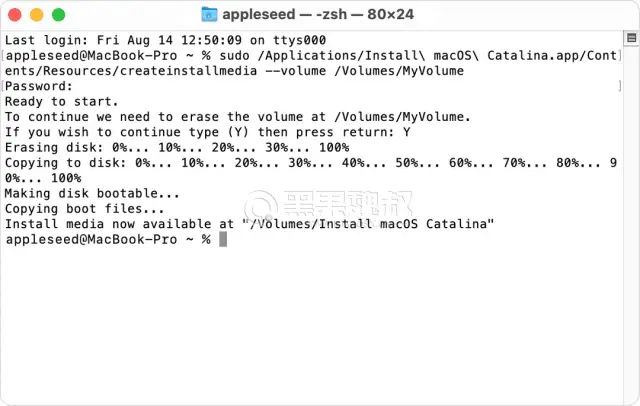
El Capitan:
-
输入命令后,按下回车键以运行命令。
-
当出现密码提示时,输入您的Mac管理员密码(开机密码),然后再次按下回车键。在输入密码时,终端不会显示任何字符。
-
当出现提示时,请输入Y以确认您要擦除卷,并再次按下回车键以运行命令。在擦除卷的过程中,终端将显示进度。
-
完成擦除后,您可能会看到一条提示,询问终端是否允许访问可移除卷上的文件。点击”好”以允许继续复制。
-
当终端显示操作已完成时,您将在桌面上看到一个与镜像版本对应的名称盘,例如”Install macOS Big Sur”。此时,您可以退出终端并拔出安装U盘。
启动安装U盘:
对于Intel芯片的Mac电脑:
- 关闭需要重新安装系统的电脑,并将制作好的macOS安装U盘插入Mac电脑。
- 按下电源键开机后,立即按住Option键三秒以上,然后松开。
- 在出现选择界面后,选择您制作好的安装U盘系统。例如,如果是Big Sur系统,会显示一个Big Sur的圆形图标。选择它并按下回车键(Return键),开始从安装U盘引导启动。
对于Apple芯片的Mac电脑:
- 将可引导安装器插入已连接到互联网且与您要安装的macOS版本兼容的Mac电脑。
- 开机后继续按住电源按钮,直到看到启动选项窗口,其中会显示可引导宗卷。
- 选择包含可引导安装器的宗卷,然后点击”继续”。
 量子哈希
量子哈希










![NxShell最新版下载[跨平台终端软件]-量子哈希](https://www.ccwifi.cc/blogs/wp-content/uploads/2024/03/1710782925540_0.jpg)

