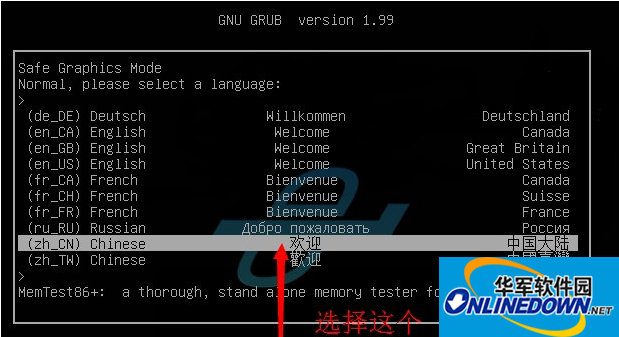
CDlinux Universal Wireless Unlock System is a highly practical tool for unlocking wireless networks. With this tool, users can easily unlock WIFI passwords with just one click. It is fully compatible with PIN software, allowing users to access wireless networks anytime, anywhere. This version is an ISO version and requires installation through a virtual machine or by burning the BIOS settings to a disc or USB drive.
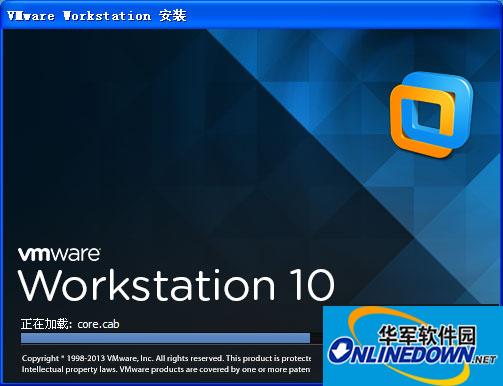
CDlinux features:
- Native Chinese operating system.
- No installation process required. The system is loaded directly into memory, making it fast and simple. It does not make any changes to the original system.
- Comes with a variety of useful software, including web browsing (Firefox), office applications (Word, Excel), stock trading, media playback, games, file uploading and downloading, and more.
- Fully automated and user-friendly operating system. No prior knowledge of Linux is required to use it. It automatically loads and configures hardware (mouse, keyboard, graphics card, sound card, webcam, etc.) and sets up the network for internet access.
- CDlinux has a built-in one-click dual system installation for hard drives or USB installation. It does not modify the existing Windows system. The community edition offers more practical programs compared to the standard edition, fully meeting the daily needs of regular Windows users.
CDlinux usage methods:
Method 1: Use minidwep-gtk. After opening the program, select the encryption method (WAP/WAP2), click “Scan” to check if the router name and channel have WPS. If yes, click “Reaver” and then “OK”.
Method 2: Use inflator1.0. Select “Yes” and then select the network card. Click “Next” and then select “Scan for” to choose the router. Click “Next” and then check the first option and click “Run”.
CDlinux usage instructions:
- Download and install a virtual machine from Huajun Software Park.
- We provide VMware Workstation 10 virtual machine on our website.
- Use the virtual machine. After opening the virtual machine, click “Create a new virtual machine”.
- Select “Typical” and click “Installer disc image file”. Choose the downloaded ISO file from Sicnal software.
- Select “Linux” as the guest operating system and “Other Linux 2.6x kernel” as the version.
- Set the location to F:\wmwaresicnal or any other location you prefer.
- Start the virtual machine. Load the wireless network card: Right-click on the virtual machine, go to “Removable Devices”, and find your wireless network card. Click on “Connect” or “Disconnect from Host” for the first option.
- Once loaded, your network card will be transferred from the host to the virtual machine, allowing you to proceed with the following steps.
CDlinux update log:
- Modified desktop background for a more aesthetic look.
- Added webQQ.
- Changed the default parameters of reaver from “-a -v -S -x 20 -r 100:10 -l 2” to “-a -v -n -x 20 -r 100:10 -l 60 -d 0” to prevent code leakage.
- Restored the waiting speed for pseudo PIN routers to improve the speed of PIN cracking.
 量子哈希
量子哈希










