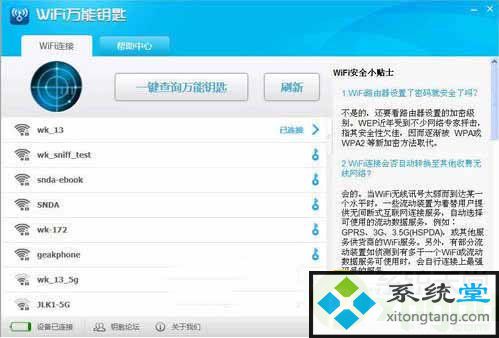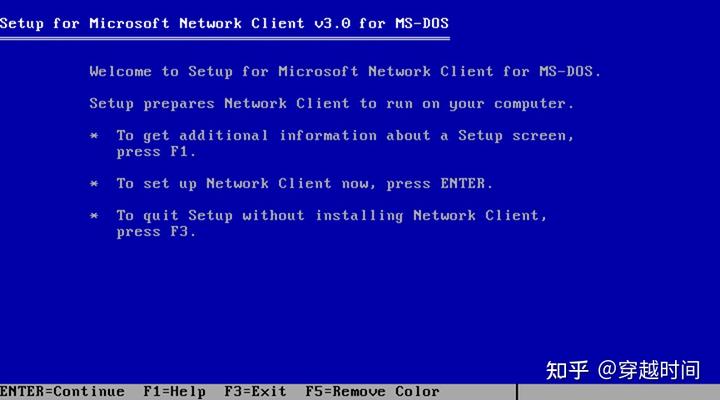
DOS, which stands for Disk Operating System, is a widely known operating system. Among its various versions, MS-DOS, independently released by Microsoft, is the most well-known. The final version of MS-DOS is 6.22, which, despite its limited functionality, still supports networking capabilities. In this case, we will use Microsoft Network Client v3.0 for MS-DOS. To begin, run the installation program.
DOS Networking
- Start by running the installation program for Microsoft Network Client v3.0 for MS-DOS.
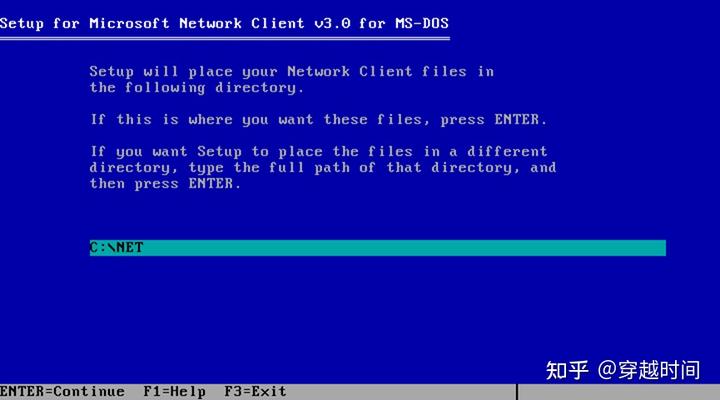
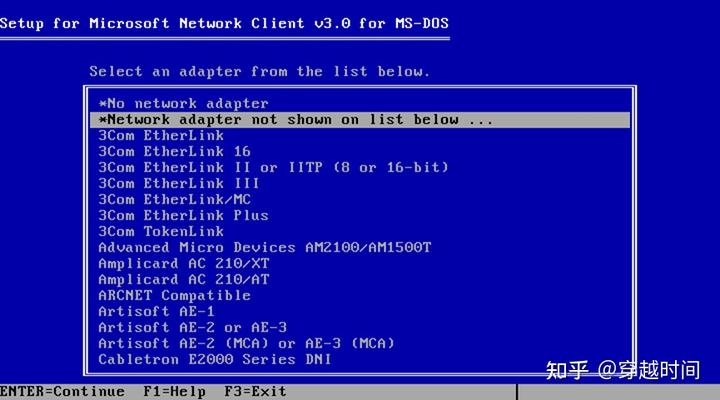
-
Proceed with the installation and choose the default installation directory, which is C:\NET.
-
Since the integrated driver options in the Microsoft Network Client are limited, you will need to select “Network adapter not shown on the list below” and manually install the driver by specifying a new directory.
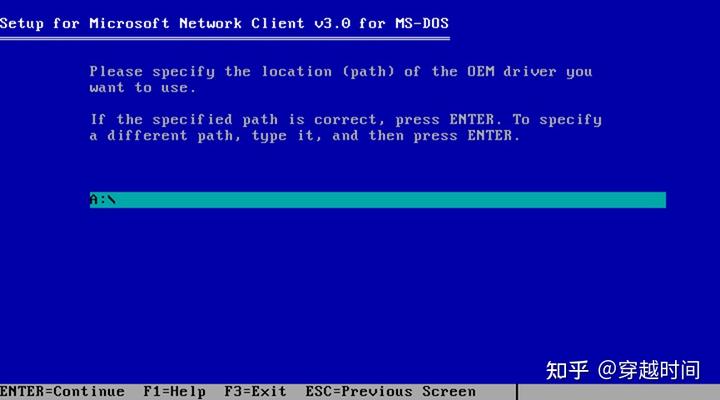
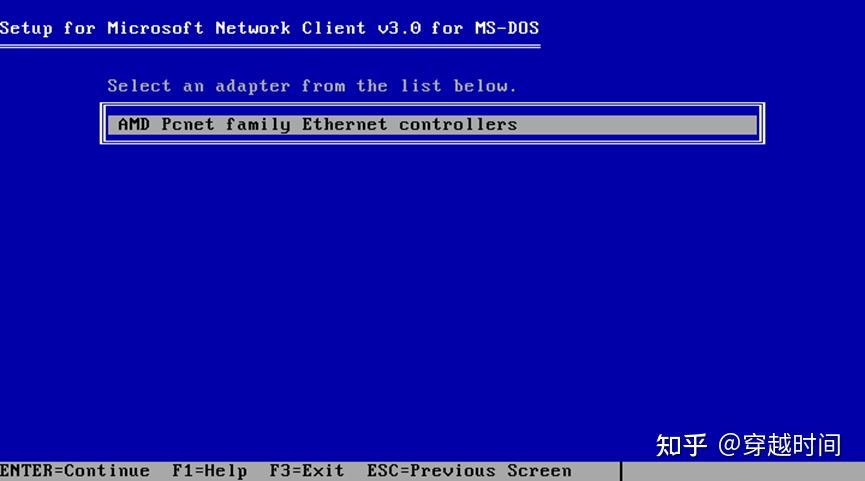
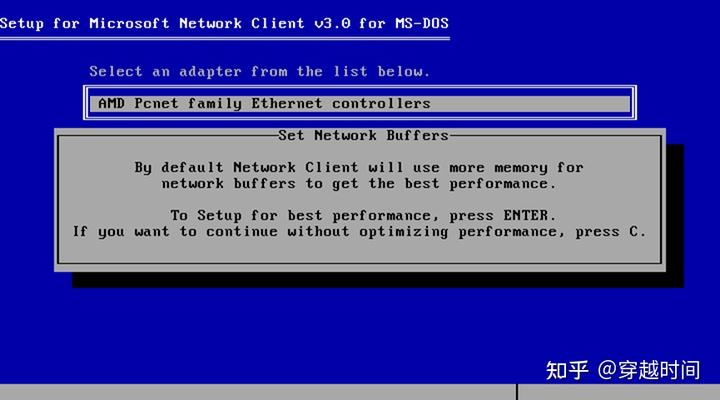
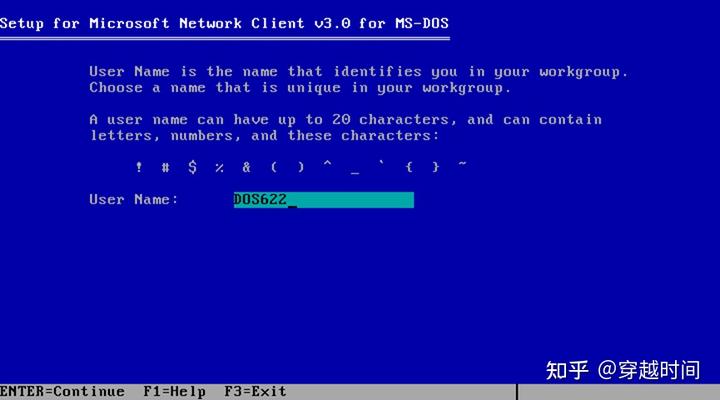
-
Insert the driver disk, in this case, the AMD Pcnet family Ethernet controllers.
-
Set the network buffers. Press the “C” key to continue. This option is related to memory optimization.
-
Set the computer name.
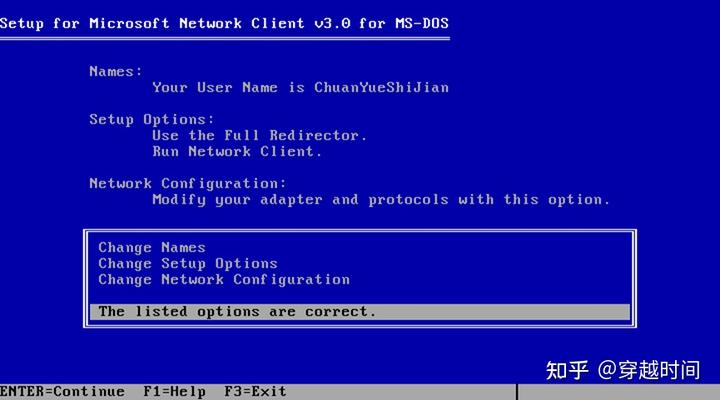
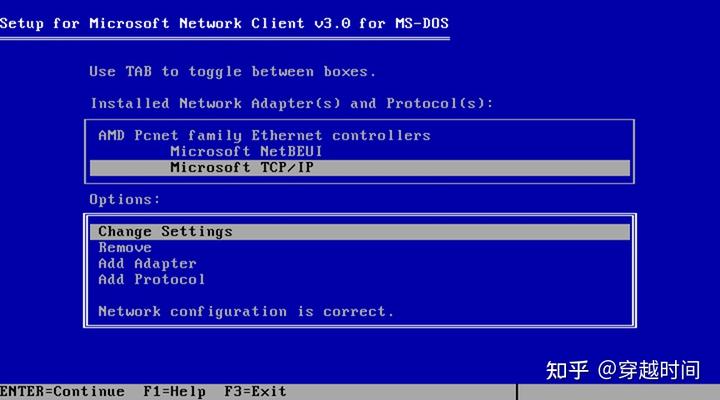
- Adjust the network settings. This involves three main parts: name settings (computer name, workgroup name, domain name), functional options, and network protocol settings. Delete the first NWLink protocol, add two new protocols, and then enter the TCP/IP protocol for detailed configuration, such as IP address, subnet mask, gateway address, etc.
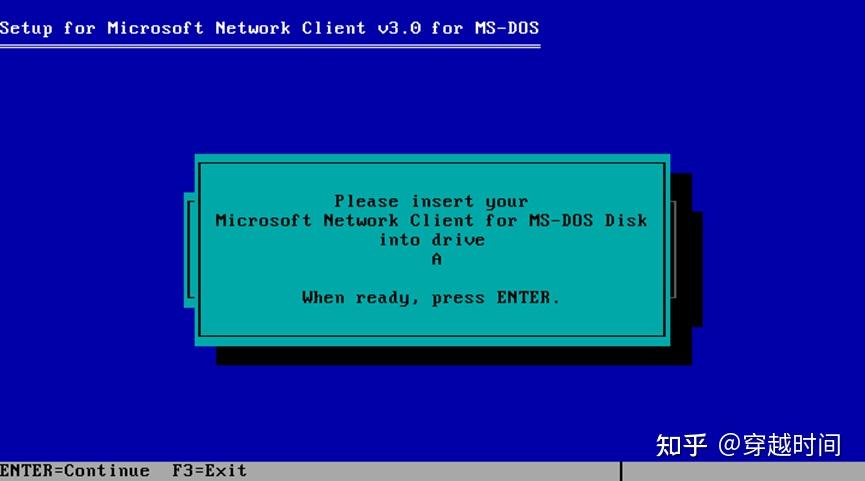
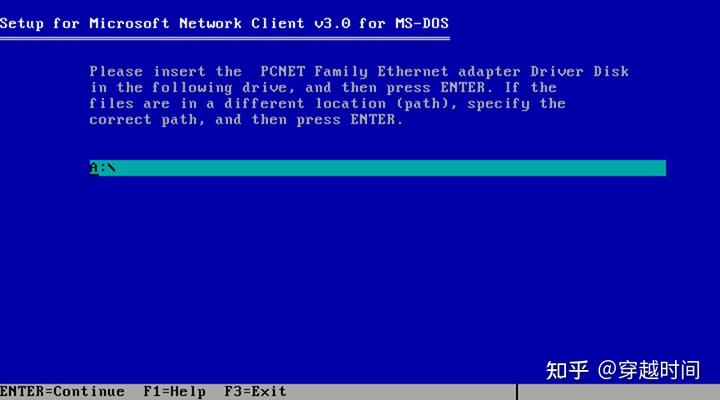
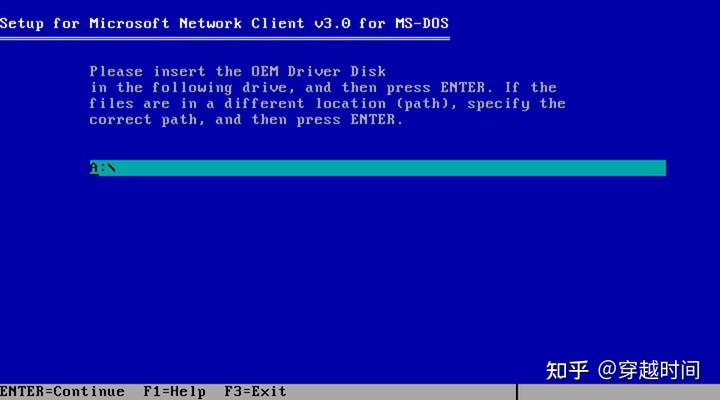
- Continue the installation. Insert Microsoft Network Client for MS-DOS Disk 1. Then insert the driver disk for the network card. Finally, insert the OEM Driver Disk, which is essentially Disk 2 of Microsoft Network Client for MS-DOS.
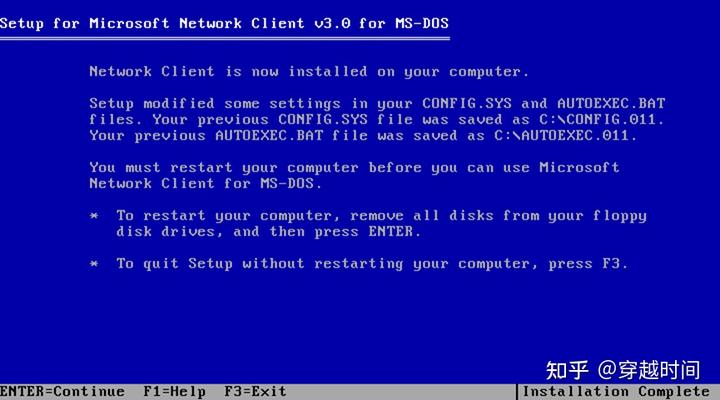
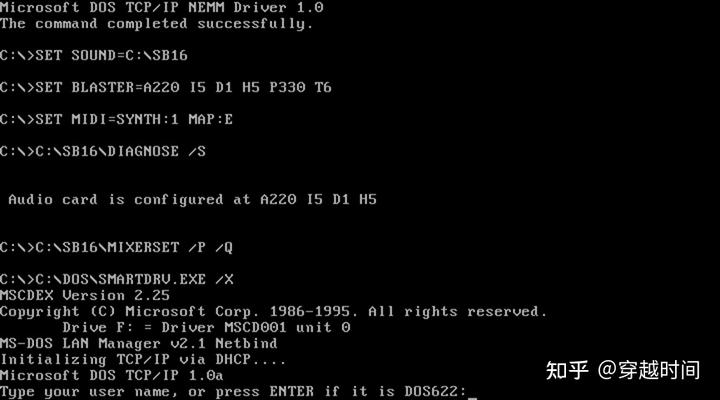
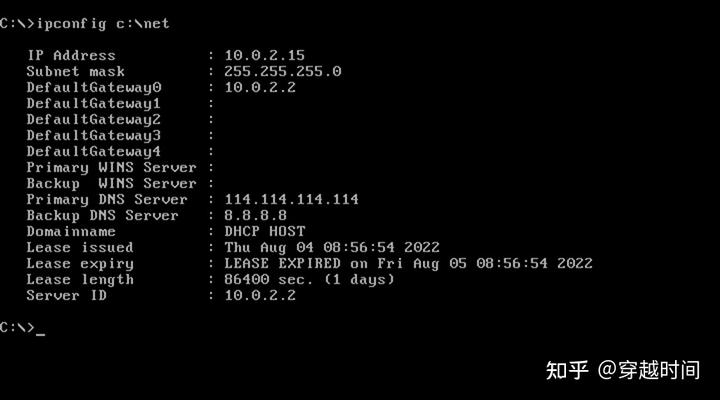
-
Installation complete.
-
Restart the system.
Upon the next reboot, you will be prompted to enter your login credentials:
Type your user name
Type your password
- Use the “ipconfig” command to check the network status in DOS.
 量子哈希
量子哈希