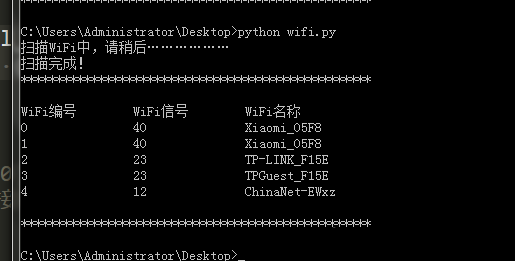CDlinux is a small and compact GNU/Linux distribution known for its network packet capture and WiFi password cracking capabilities. Despite its small size, CDlinux is powerful and comes with built-in support for the Chinese language. The software is easy to install and configure, requiring no prior knowledge of Linux. Additionally, CDlinux integrates various system repair/maintenance tools, including parted, partimage, partclone, testdisk, foremost, ext3grep, and e2undel. Users can consider it as a portable operating system, installing it on a USB drive and carrying it with them to use whenever needed. Therefore, no matter where you are, simply insert the USB drive into a computer and boot CDlinux to enjoy its powerful, user-friendly, and secure advantages.
Software Features:
- CDlinux is a pre-installed Chinese operating system, eliminating the need for language localization.
- It is an automated and user-friendly operating system that requires no prior knowledge of Linux. It automatically loads and configures hardware (mouse, keyboard, graphics card, sound card, webcam, etc.) and sets up the network for internet access.
- There is no installation process; the system runs directly from memory, making it fast, simple, and non-intrusive to the existing system.
- It comes with a rich collection of practical software, including web browsing, office productivity, stock trading, multimedia playback, gaming, file uploading/downloading, and other essential applications.
- It features a one-click dual system installation on the hard drive or USB installation, without modifying the existing Windows system. The community edition offers additional useful programs compared to the standard edition, fully meeting the daily needs of regular Windows users.
Installation Guide:
- Download the .rar compressed file and double-click to open it, then click “Extract” to specify the destination folder.
- After extraction, you will get an ISO file. The next step is to install Linux on a USB drive or computer.
Three. There are two installation methods available, depending on the tools you have at hand.
Installing on a USB Drive:
If you want to install CDlinux on a USB drive, laptops with built-in network cards can directly use them for WiFi cracking. If you have a USB drive, you can choose this method. Please backup the data on the USB drive before proceeding.
- Download and open the UNetboontin software.
- Click on “Select Disk Image” and browse for the CDlinux ISO image file that was extracted earlier.
- Insert the USB drive and select its drive letter.
- Click “OK” to start the installation.
- Wait for the installation to complete.
- Finally, click “Exit.” CDlinux is now written to the USB drive. Restart your computer and select the USB drive as the boot device to enter CDlinux.
Installing on VMware Virtual Machine:
- Download and open VMware software. If you are installing on VMware, it is recommended to purchase a USB network card. After starting the virtual machine, plug in the network card and mount it to the virtual machine for WiFi cracking.
- Click on “File” in the upper-right corner, then click “New Virtual Machine.”
- Follow the VMware setup wizard. For beginners, it is recommended to choose the “Typical (recommended)” option and click “Next.”
- Select “Installer disc image file” and browse for the extracted CDlinux ISO image file.
- Choose “Linux” and select a version above Ubuntu. Then click “Next.”
- Name the virtual machine and choose its location. Click “Next.”
- Specify the virtual machine’s disk size. The default value of 20GB is sufficient. Click “Next.” Note that this 20GB is the allocated space for the virtual machine and not the actual disk usage.
- Click “Finish” (If you need to change the virtual machine’s memory, you can click “Customize Hardware.” Generally, 2GB of memory is sufficient.)
- You can now see the CDlinux virtual machine created in the VMware main interface. Click “Power On” to start the virtual machine.
- The first boot may take some time. To exit the virtual machine, use the Ctrl+Alt key combination. After starting the virtual machine, the interface will appear as shown below.
CDlinux WiFi Cracking Tutorial:
After installing CDlinux using the above methods, let’s discuss how to use CDlinux to crack WiFi passwords. In this tutorial, we will use VMware virtual machine for WiFi cracking, so we have prepared a USB wireless network card in advance.
-
Start the virtual machine and plug in the USB wireless network card. VMware will prompt for the new USB device. Choose to connect it to the CDlinux virtual machine.
-
The USB device can now be viewed in the virtual machine under “Removable Devices.”
- Double-click on the “minidwep-gtk” software in CDlinux, switch the encryption method to WPA/WPA2, and click “Scan” to wait for a while.
- Select the desired WiFi network to crack and click “Start.” After a while, you will obtain the handshake packet. The handshake packet file is located in the default tmp/ directory.
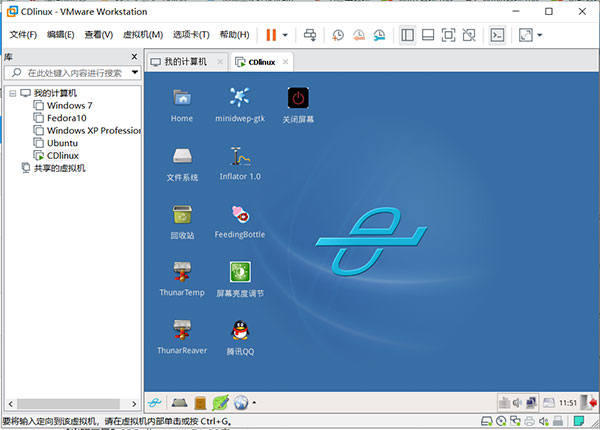
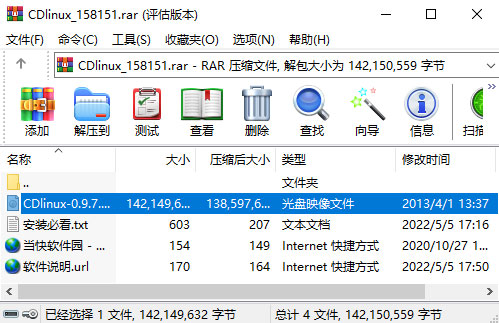
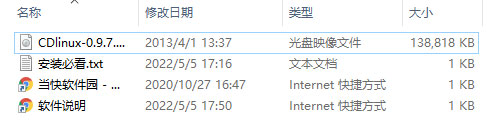
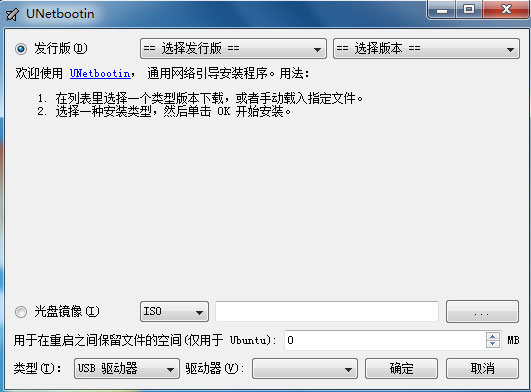
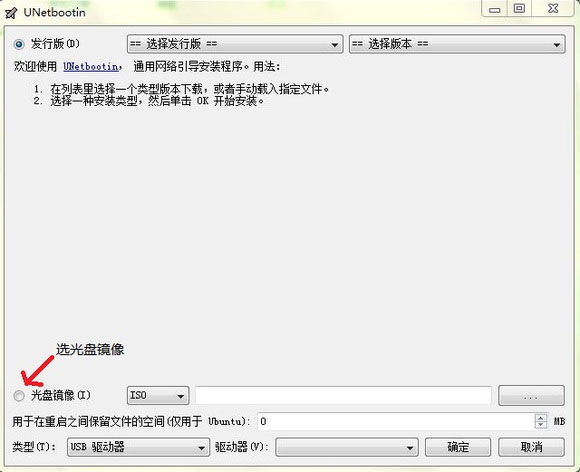
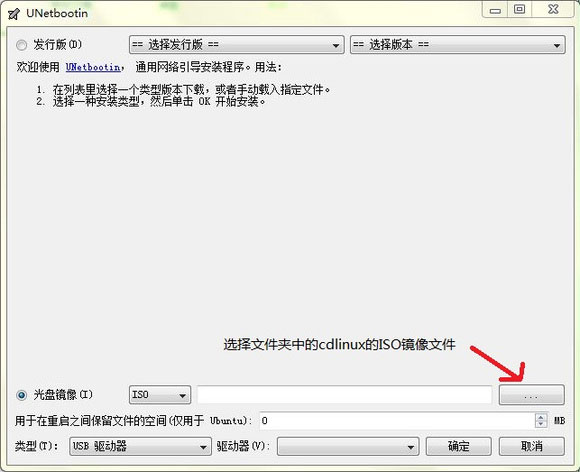
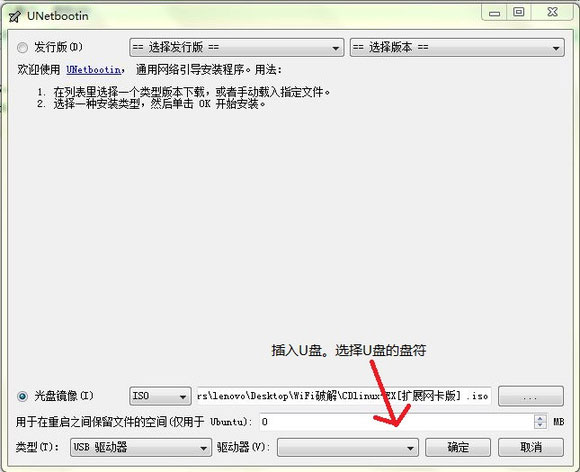
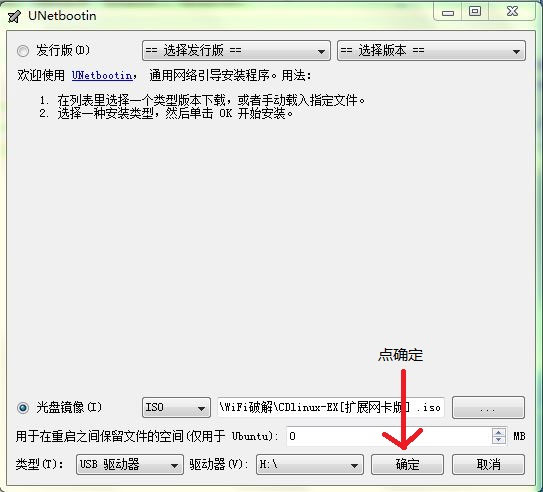
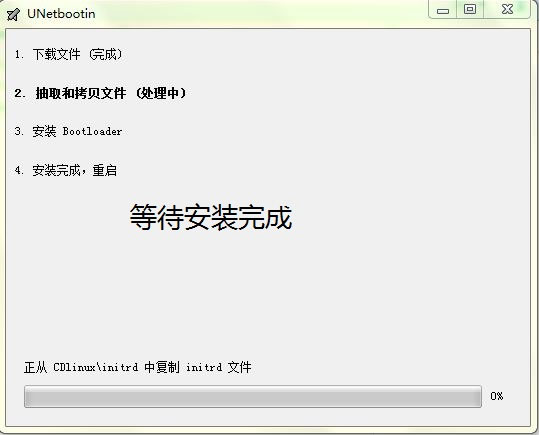
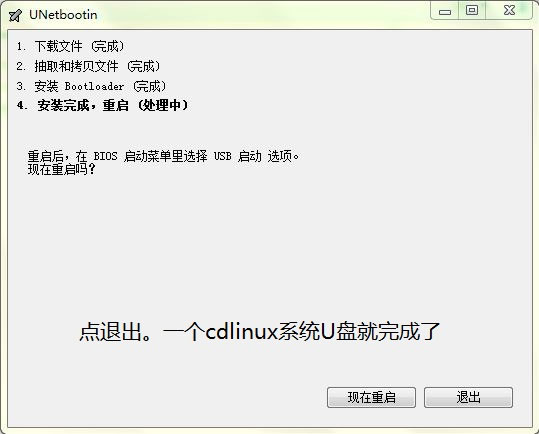
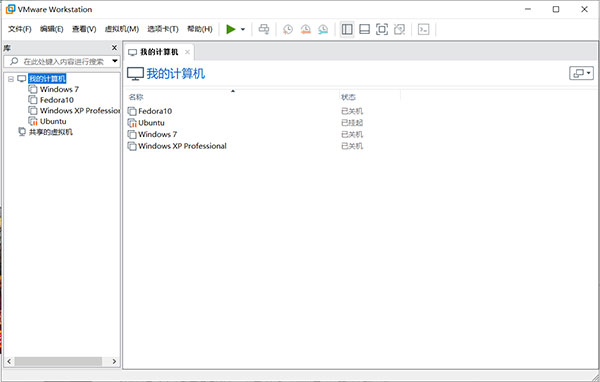
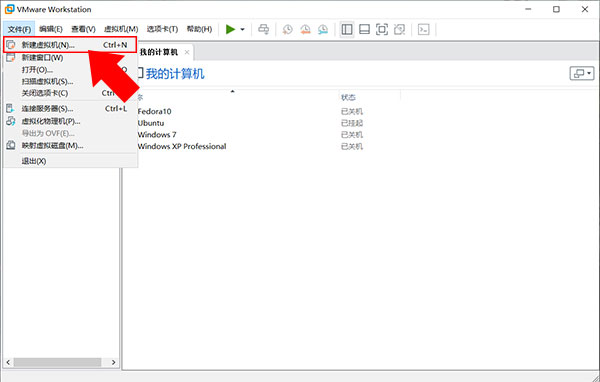
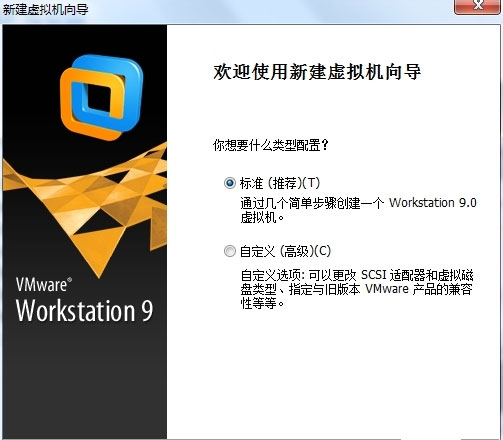
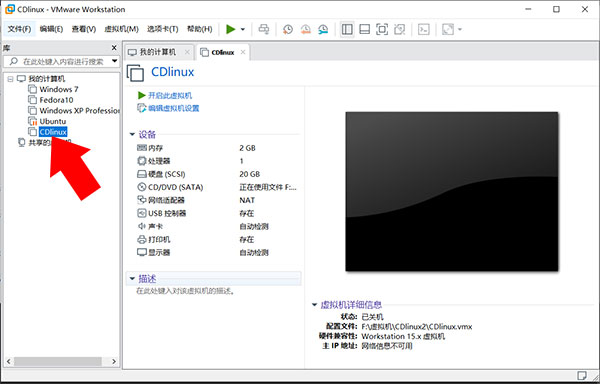
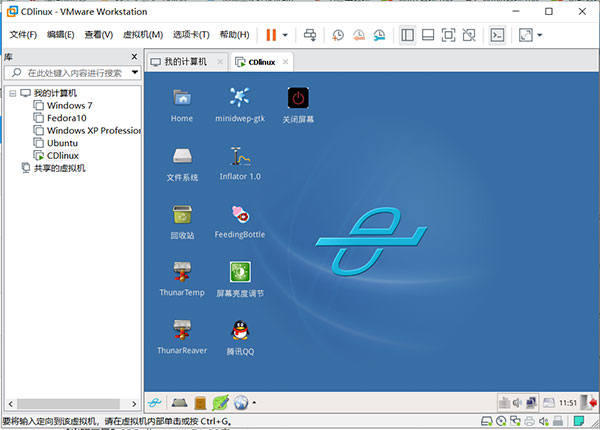
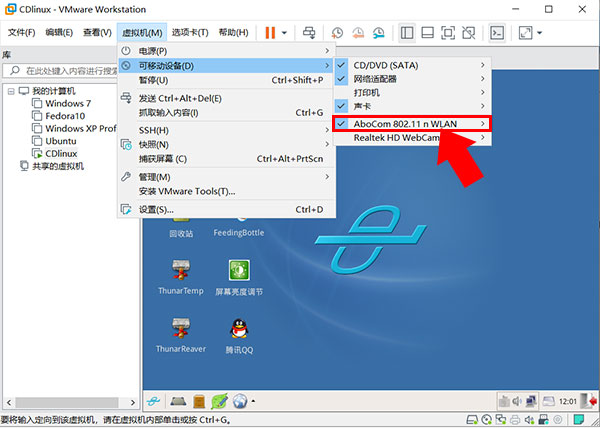
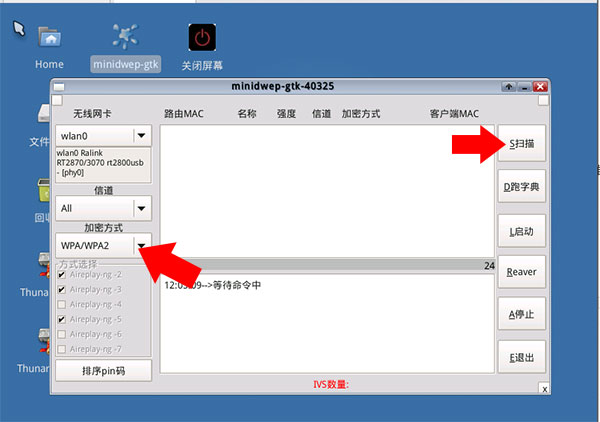
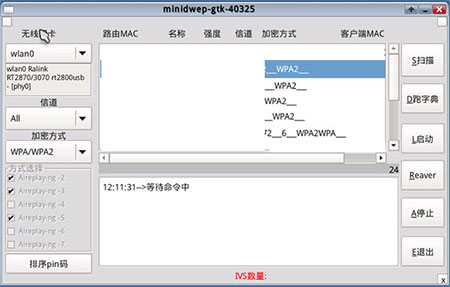
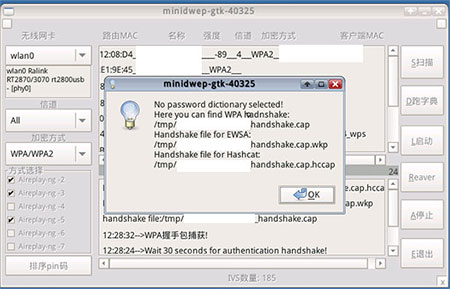
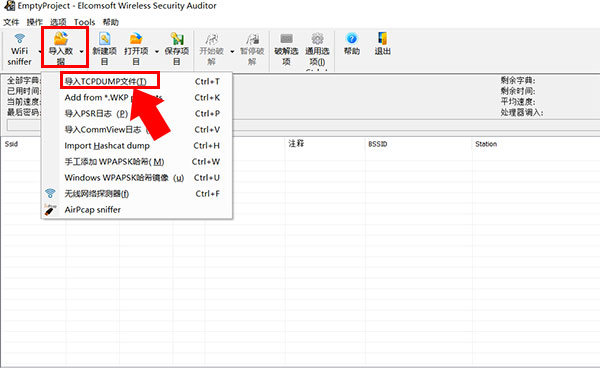
 量子哈希
量子哈希