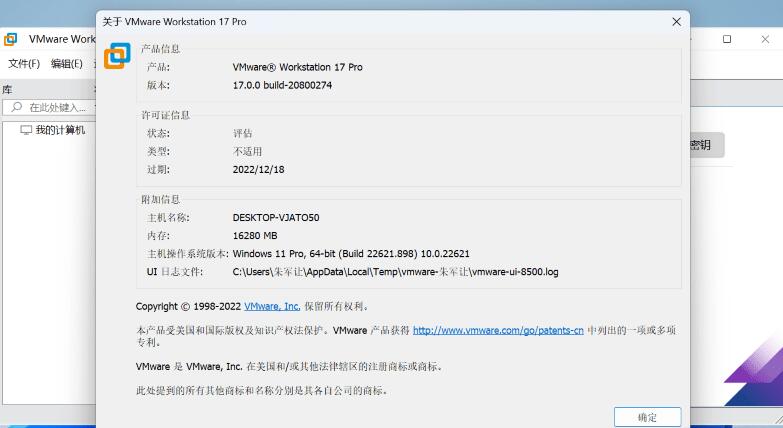
VMware Workstation 17 is a highly powerful virtual machine software that allows users to run multiple systems simultaneously on a Windows system. With this software, users can not only install different operating systems such as Mac, Linux, and Windows 10/11 on virtual machines, but also collaborate with cloud technologies and container technologies like Docker and Kubernetes. Additionally, this software enables users to simulate complete running environments of physical machines, including CPU, graphics card, sound card, display, and network. It is widely used for code development, solution building, application testing, and product demonstrations. VMware Workstation 17.0 Pro has been released, bringing many new features. For instance, it now supports Windows 11 as a guest operating system, meeting the hardware requirements such as the virtual Trusted Platform Module (TPM) 2.0. Furthermore, VMware Workstation 17.0 Pro introduces support for Windows Server 2022, RHEL 9, Debian 11.x, and Ubuntu 22.04. The 17.0 version also offers the option to automatically start local virtual machines during host boot, the choice between full or fast encryption, support for OpenGL 4.3 (Windows 7, Linux with Mesa 22.0.0, or Linux kernel 5.16.0 or higher), and WDDM 1.2.
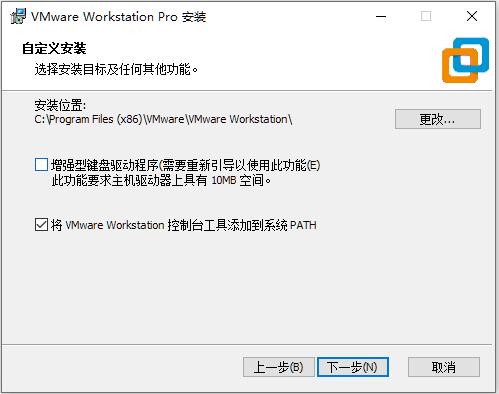
However, there are some known issues in the new version that need to be noted. According to the official statement, selecting the ISO image of FreeBSD may display an incorrect version number, but it does not affect the actual installation. If you have configured automatic startup, you may also encounter a white screen on the virtual machine console during host boot. With the release of the new version, VMware Workstation Pro officially joins the ranks of VirtualBox, providing official support for Windows 11 through virtual TPM 2.0. Although VMware has previously provided preliminary support for TPM, this is still a significant improvement for Windows 11 users.
Installation Tutorial:
- Download and extract the installation package, then run VMware-workstation-full-17.0.0-20800274.exe.
- Choose custom installation to modify the installation location.
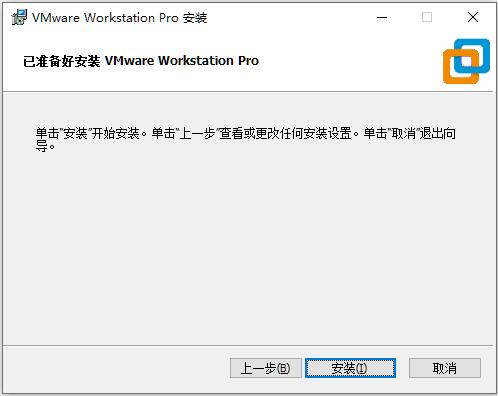
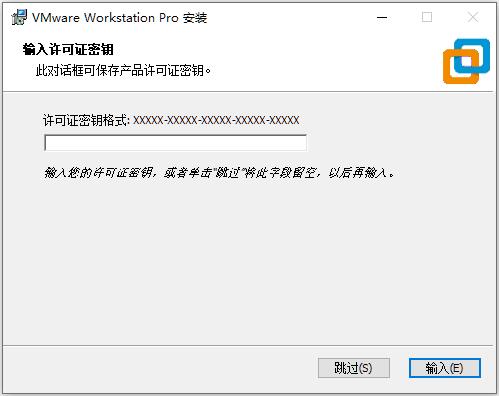
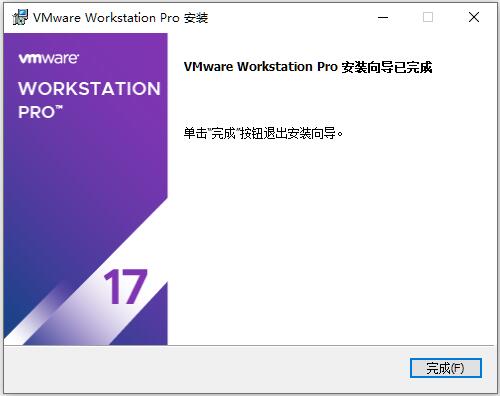
- Proceed with the default settings and click Install.
- Click on the license and enter the license key.
- Once the installation is complete, exit the program.
For a detailed installation tutorial, refer to “VMware Workstation PRO 17 Permanent License Installation Tutorial”.
Software Features:
- vSphere Connection: Use Workstation Pro to connect to vSphere, ESXi, or other Workstation Pro servers. Drive remote Linux or Windows virtual machines (and other virtual machines), issue power commands, or transfer virtual machines between vSphere environments. Common VMware hypervisors provide simple portability.
- Powerful Virtual Networking: Create complex IPv4 or IPv6 virtual networks for virtual machines using real routing software and tools, or design complete data center topologies with integration of third-party software. The new feature in Workstation, Network Simulation, introduces packet loss, latency, and bandwidth limitations.
- High-Performance 3D Graphics: VMware Workstation Pro supports DirectX 10 and OpenGL 3.3, providing smooth and responsive experience when running 3D applications. It allows running demanding 3D applications like AutoCAD or SOLIDWORKS in Windows virtual machines with near-native performance.
- High-Resolution Display Support: Workstation Pro is optimized to support high-resolution 4K UHD (3840×2160) displays for desktops, as well as QHD+ (3200×1800) displays for laptops and x86 tablets. It also supports multiple displays with different DPI settings, including new 4K UHD displays and existing 1080p HD displays.
- Cross Compatibility: Create Linux or Windows virtual machines that can run across the VMware product portfolio, or create restricted virtual machines for use in Horizon FLEX. It even supports open standards, allowing you to create and use virtual machines from other vendors.
- Monster Virtual Machines: Create large-scale virtual machines with up to 16 virtual CPUs, 8 TB virtual disks, and 64 GB of memory to run the most demanding desktop and server applications in virtualized environments. By allocating up to 2 GB of host video memory to virtual machines, it enhances the processing power of graphics-intensive applications.
- Restrict Access to Virtual Machines: Protect company content by limiting access to Workstation VM settings, such as drag-and-drop, copy and paste, and connection to USB devices. Virtual machines can be encrypted and password-protected to ensure only authorized users can access them.
- Shared Virtual Machines: Quickly share and test applications in simulated production environments. Run VMware Workstation Pro as a server to share preloaded Linux and Windows virtual machines with various configurations with your team members, departments, or organizations.
- Run Multiple Operating Systems on One PC: With VMware Workstation Pro, you can run multiple operating systems simultaneously on the same Windows or Linux PC. Create real Linux and Windows virtual machines, as well as other desktop, server, and tablet environments (including configurable virtual network connections and network condition simulation) for code development, solution building, application testing, and product demonstrations.
- Develop and Test on Any Platform: Workstation Pro supports hundreds of operating systems and can work with cloud environments and container technologies like Docker.
- Connect to VMware vSphere: Safely connect to vSphere, ESXi, or other Workstation servers to start, control, and manage virtual machines (VMs) and physical hosts. Common VMware hypervisors maximize productivity and allow easy transfer of virtual machines between local PCs.
- Secure and Isolated Environment: Run a secure second desktop with different privacy settings, tools, and network configurations, or use forensic tools to investigate operating system vulnerabilities. Workstation provides one of the most secure hypervisors in the industry and offers powerful features for IT security professionals.
Software Highlights:
- Run Multiple Operating Systems on a Single PC: VMware Workstation Pro allows you to run multiple operating systems simultaneously on the same Windows or Linux PC. Create real Linux and Windows virtual machines, as well as other desktops, servers, and tablet environments, along with configurable virtual networks and network condition simulations for code development, solution architecture, application testing, and product demonstrations.
- Develop and Test on Any Platform: Workstation Pro supports hundreds of operating systems and can be used with cloud and container technologies like Docker.
- Connect to VMware vSphere: Securely connect to vSphere, ESXi, or other Workstation servers to start, control, and manage virtual machines (VMs) and physical hosts. The universal VMware virtual machine manager maximizes productivity and allows easy transfer of VMs between local PCs.
- Secure and Isolated Environment: Run a secure second desktop with different privacy settings, tools, and network configurations, or use forensic tools to investigate operating system vulnerabilities. Workstation provides one of the most secure hypervisors in the industry and offers powerful features for IT security professionals.
- Seamless Connection: Connect to vSphere, ESXi, or other Workstation Pro servers. Drive remote Linux or Windows VMs (and other VMs), issue power commands, or transfer VMs between vSphere environments. The universal VMware virtual machine manager enables simple portability.
- Rapid Clone for Fast Duplication: Save time and effort when creating identical VM setups and ensure fully identical copies. Use “linked clones” to quickly duplicate virtual machines while significantly reducing physical disk space. Create fully isolated copies with “full clones” that can be shared with others.
- Useful Snapshots: Create rollback points for instant recovery, which is ideal for testing unknown software or creating customer demonstrations. Multiple snapshots make it easy to test various scenarios without installing multiple operating systems.
- Powerful Virtual Networking: Create complex IPv4 or IPv6 virtual networks for VMs or design complete data center topologies with real routing software and tools integrated. The new feature in Workstation, Network Simulation, introduces packet loss, latency, and bandwidth limitations.
- High-Performance 3D Graphics: VMware Workstation Pro supports DirectX 10 and OpenGL 3.3, providing a smooth and responsive experience when running 3D applications. It allows running demanding 3D applications like AutoCAD or SOLIDWORKS in Windows VMs with near-native performance.
- High-Resolution Display Support: Workstation Pro is optimized to support high-resolution 4K UHD (3840×2160) displays for desktops, as well as QHD+ (3200×1800) displays for laptops and x86 tablets. It also supports multiple displays with different DPI settings, including new 4K UHD displays and existing 1080p HD displays.
- Cross Compatibility: Create Linux or Windows VMs that can run across the VMware product portfolio or create restricted VMs for use in Horizon FLEX. It even supports open standards, allowing you to create and use VMs from other vendors.
- Monster Virtual Machines: Create large-scale VMs with up to 16 virtual CPUs, 8 TB virtual disks, and 64 GB of memory to run the most demanding desktop and server applications in virtualized environments. By allocating up to 2 GB of host video memory to VMs, it enhances the processing power of graphics-intensive applications.
 量子哈希
量子哈希






![[词典笔测评]阿尔法蛋词典笔、有道词典笔、步步高扫描笔怎么选?-量子哈希](https://www.ccwifi.cc/blogs/wp-content/uploads/2024/03/1711225680946_0.png)





