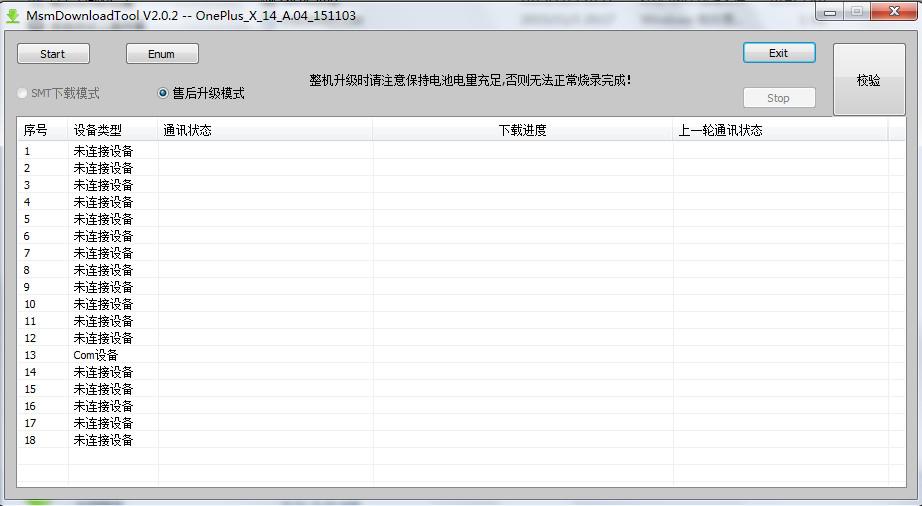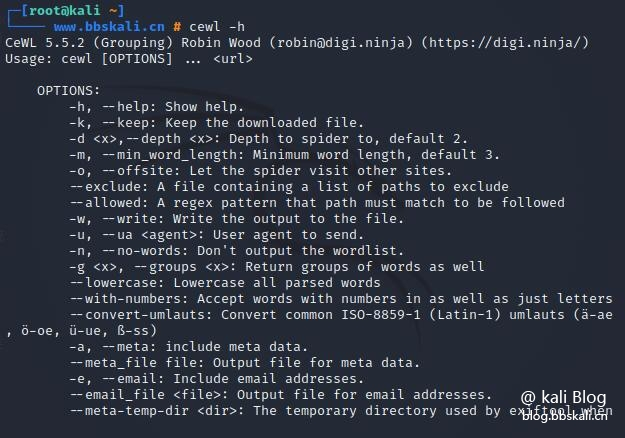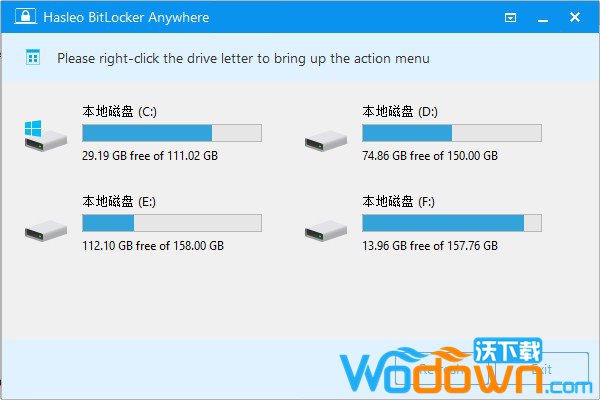
Hasleo BitLocker Anywhere is a cutting-edge encryption and decryption tool developed by Hasleo for Windows 10/8.1/8/7 Home, Windows 8 Core, and Windows 7 Professional. It provides enhanced data protection by encrypting all data stored on the Windows operating system volume. BitLocker utilizes TPM to help secure the Windows operating system and user data, ensuring that the computer remains unaltered even in the event of unattended use, loss, or theft. BitLocker can also be used without TPM. You can enjoy almost all the features of BitLocker drive encryption in these versions of Windows.
Software Features:
- Terminating the program, removing the drive, or experiencing a power failure during the encryption process can result in data corruption. Therefore, it is recommended to back up the files on the volume to be encrypted before starting the encryption.
- Remember the BitLocker password and securely back up the BitLocker recovery key. Losing them will result in data inaccessibility.
- You can use it not only to encrypt data partitions but also to encrypt Windows partitions.
Features:
- Encrypt BitLocker drives.
- Decrypt BitLocker encrypted drives.
- Export BitLocker recovery keys and startup keys.
- Change the password of BitLocker encrypted drives.
- Easily lock and unlock BitLocker encrypted drives.
- Encrypt and start Windows 7 with a password.
- Compatible with Windows 10/8.1/8/7/2016/2012/2008 R2 operating systems.
Usage:
- Launch the software, right-click on the drive number you want to encrypt, and click “Open BitLocker.”
- In this step, you need to specify a password for encrypting the drive. Enter the password and click “Next.” The password should consist of a combination of uppercase and lowercase letters, numbers, spaces, and special characters. Once the encryption is complete, you can use this password to access the drive.
- Backup the BitLocker recovery key and click “Next” to proceed. You can save the recovery key to a file or print a copy of it. Please note that anyone with the recovery key can access the drive, even if they don’t know the password entered in the previous step, so do not disclose it to others.
- Now, the content of the selected drive will be encrypted using BitLocker drive encryption. The encryption process may take a long time to complete, depending on the size of the drive, so please be patient. If you don’t want to wait for the encryption operation to finish, it is a good idea to check the “Turn off the computer when the operation is completed” option.
- After the encryption is complete, click the “Finish” button to close the window.
 量子哈希
量子哈希





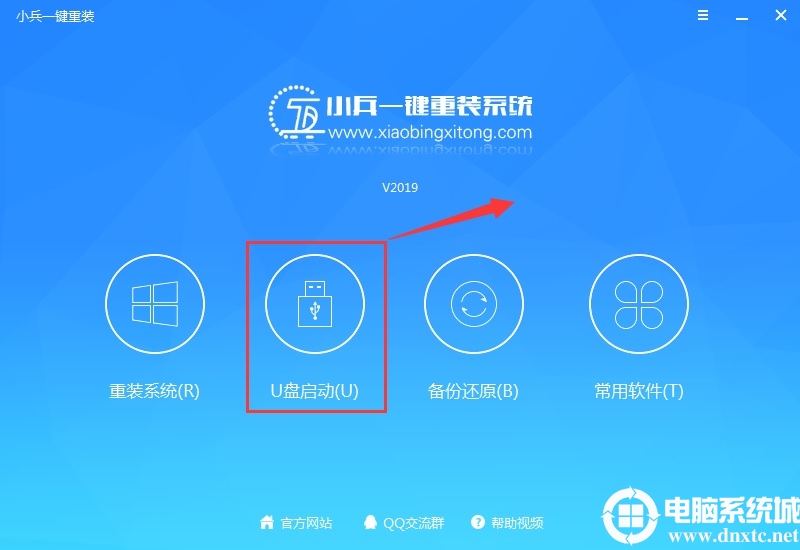
![[Fedora core 7.0]使用CDlinux制作usb os-量子哈希](https://www.ccwifi.cc/blogs/wp-content/uploads/2024/03/1710433093191_0.png)