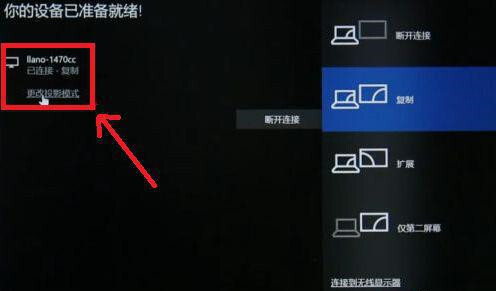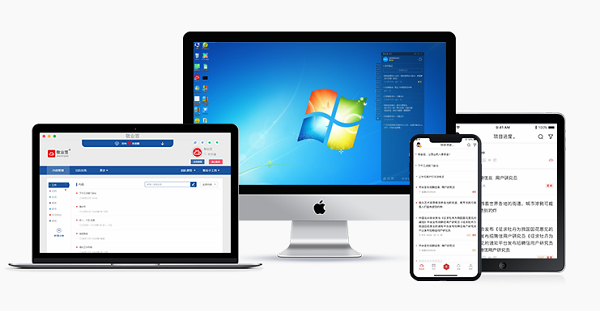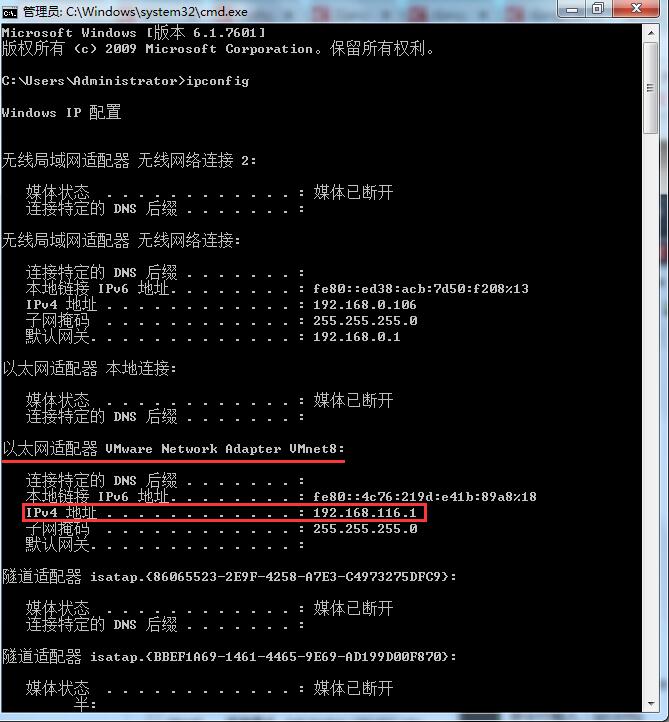
Kali Nethunter is a mobile version of Kali Linux that integrates various tools and features such as HID and wireless attacks. This article aims to guide you through the installation and proper configuration of Kali Nethunter, ensuring that you don’t encounter any unnecessary complications. First and foremost, we need to avoid using the “kali nethunter install” method as it may cause issues with the specific device models we are going to discuss.
To begin, you will need the following materials:
- A Nexus 5 smartphone (Kali’s official website provides a list of supported device models, and it is recommended to use one of these models to install the system to avoid any potential bricking issues). The price of a Nexus 5 is approximately between 300-400, but it’s always a good idea to check online for the current prices.
- We need to unlock the bootloader (BL) as the first step in the flashing process.
Here’s how to unlock the bootloader:
- Connect your phone to your computer and install the necessary drivers and ADB (Android Debug Bridge) tools. You can use a tool like “Flash Tool” to connect your phone, transfer installation packages, and perform various operations such as entering fastboot mode with just one click. We need to root the device first.
- ADB can be downloaded from the internet. It is a command-line tool.
- When the device is in FASTBOOT MODE, the bottom of the screen should display a green color and a line that says “DRIVE STATE LOCKED.”
- Open the phone’s settings, go to “About Phone,” and tap on the “Build Number” multiple times to unlock the “Developer Options.”
- Go back to the previous menu, enter “Developer Options,” and enable “USB Debugging” and “OEM Unlock.”
- Power off the phone.
- Press and hold the Power button and Volume Down button simultaneously to enter fastboot (bootloader) mode.
- Connect the phone to the computer using a USB cable.
- Open a command prompt window and enter the following command: “fastboot oem unlock” (without quotes) and press Enter.
- A window will pop up on the phone asking if you want to unlock the bootloader. Use the Volume keys to select “Yes” and the Power button to confirm. The previously green sentence at the bottom will turn red.
- Restart the phone, and you will be able to access the system. (Note: There are also user-friendly bootloader unlocking tools available online.)
The next important step is to root the device. There are various root software available online, such as KingRoot, 360Root, and Root Genius, which can be used for this purpose. Once rooted, you can download the Nethunter zip package on your Nexus 5. It’s important to note that there are two versions available on the official website: Lollipop and Marshmallow. Let’s discuss the purpose of these two versions.
After downloading the zip package, we can proceed with the installation. Enter the recovery mode and select the option to install the zip package (there are five options in total, and the second one contains the word “zip”). Use the Volume keys to select this option and the Power button to confirm. Navigate to the downloaded Nethunter zip package, select it, and press the Power button. You will see options like “no” and “yes.” Choose “yes.” Select the Nethunter directory and click “Yes” to start the installation process.
Once the installation is complete, you will see the Nethunter interface. This is the stock ROM provided by Google (using the stock ROM can help resolve various bugs). I will upload various files to Baidu Cloud, including the stock ROM.
Now, let’s move on to the initial configuration after the installation:
- Open the terminal and you will notice that clicking on “kali” will cause it to crash. We will address this issue shortly.
- Additionally, the plugins in Nethunter will appear grayed out and cannot be opened.
- Please note that if your device is not rooted, please root it before proceeding with the following steps.
First, download a file manager app like “RE Manager.” Move the “kalifs-full.tar.xz” file (the file name may vary, but it should contain the word “full”) to the “/root/sdcard” directory. Here are the download links for the different types of chroot:
- Chroot Full: [link]
- Chroot Mini: [link]
After downloading, rename the files to “kalifs-full.tar.xz” and “kalifs-minimal.tar.xz” for the full and mini versions, respectively. Install the chroot.
Next, go to “/data/data/.com.office.nethunter/files/scripts” and link the files “bootkali,” “bootkalibash,” and “bootkalilogin” to “/system/bin” using the “link to this file” option.
Open the Nethunter interface and start the chroot installation. Select the option to install it from the SD card and choose “fullchroot install.” The installation process will begin.
After the installation is complete, you can select all the updates or choose the ones you prefer. Download BusyBox, grant it root permissions, and click “install.” To check if BusyBox is installed successfully, open the terminal and type “busybox.” If you see the help message, it means the installation was successful.
Now, you can open the terminal and start exploring the capabilities of Kali Nethunter.
Here are the download links for all the files mentioned:
- Nethunter Official Website: [link]
- Chroot Full: [link]
- Chroot Mini: [link]
- BusyBox Download: [link]
 量子哈希
量子哈希