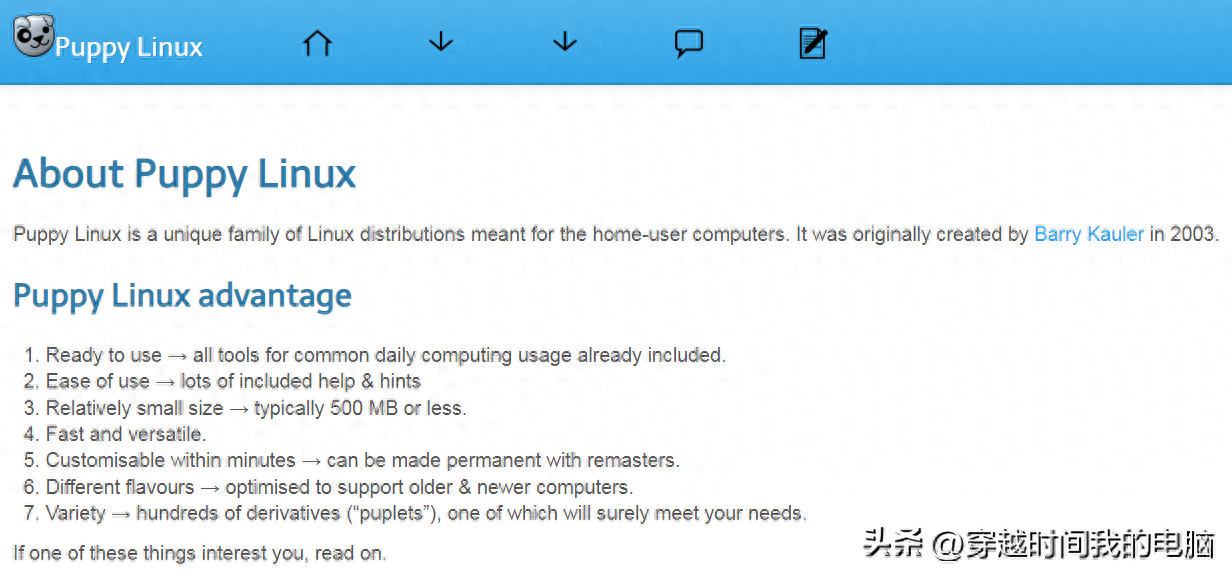CDlinux is a compact GNU/Linux distribution known as “Compact Distro Linux”. It is small in size but powerful in functionality. You can think of CDlinux as your “mobile operating system”. Install it on your USB drive, and wherever you go, as long as the computer supports USB booting, you can plug in your USB drive, boot CDlinux, and turn that computer into your own mobile workstation. CDlinux integrates the latest Linux kernel, Xorg graphical interface, XFce window manager, and many other popular software such as Firefox browser, Pidgin instant messaging program, GIMP image processing program, and even Java, Wine, and more. It allows you to easily complete your work anywhere as if you were at home. You can also use CDlinux as a portable system repair/maintenance tool. This task can be accomplished with the compact “standard version” of CDlinux. The standard version of CDlinux integrates a large number of system repair/maintenance tools, such as parted, partimage, partclone, testdisk, foremost, ext3grep, e2undel, e2fs/jfs/hfs/ntfs/reiserfs/vfat/xfs file system tools, and more. It can fully meet the needs of daily system maintenance/repair work.
Features:
CDlinux supports internationalization (i18n) and various languages and locales. It currently provides comprehensive support for deDE, enCA, enGB, enUS, frCA, frCH, frFR, jaJP, ruRU, zhCN (Simplified Chinese), and zh_TW (Traditional Chinese). Users can easily customize CDlinux to support their own language and locale. CDlinux can automatically detect on which device it is installed. You can install CDlinux on CD, DoC, Flash, HD, or MD drives, which can be connected to ATA, SATA, SCSI, USB, or IEEE1394 buses. In most cases, CDlinux can automatically recognize these devices and find itself. CDlinux supports multiple file systems. You can install it on ext2, ext3, jfs, reiserfs, xfs, isofs, udf, hfs, hfsplus, fat, ntfs, and other partitions. CDlinux can automatically mount them, find itself, and start normally. CDlinux is highly flexible and customizable. You can use it as a powerful system repair and maintenance tool, expand it into a comprehensive desktop operating system by adding the software you need, or trim down CDlinux into an embedded system by removing unnecessary features. You can fully customize your own CDlinux according to your needs.
CDlinux supports the following command-line parameters:
These are the kernel command-line parameters for CDlinux, and they are all optional. In most cases, you can use the default values set by the system. CDLAMOUNT: CDlinux can automatically detect/mount your disks and partitions, including fixed hard drives, external hard drives, and CDs, which is enabled by default in the standard version and community version of CDlinux. However, for safety reasons, this feature is disabled in CDlinuxmini (e.g., if you want to use CDlinuxmini to repair damaged disks/partitions, you definitely don’t want the partitions to be automatically mounted). If you want to decide whether to mount them automatically, you can use this parameter. Default value: yes (standard version, community version) no (mini version) Example: CDLAMOUNT=yes # automatically mount CDLAMOUNT=no # only detect, do not mount (no write operation) CDLCMD: You can use this parameter to specify some commands for CDlinux to execute before detecting disks and loading additional modules. Note: If you want CDlinux to execute certain operations automatically at startup, you can use the /etc/rc.d/rc.local file to specify them, which is not necessary in most cases unless you want these operations to be executed during CDlinux initialization. Default value: no default value Example: # Rename the first md disk as /dev/md1 instead of /dev/md0: CDLCMD=”mdadm -Ac partitions -m 0 /dev/md1″ # Commands can be more complex and include pipes: CDLCMD=”echo ‘Hi!’; echo ‘Hi!’ | sed ‘s/!/ again!/'” CDLDEV: On which device is CDlinux installed? CDlinux will automatically search and load additional modules from the device specified by this parameter. You can also let CDlinux search for it automatically. Default value: /dev/sr0 Example: CDLDEV=sda1 CDLDEV=/dev/sda2 CDLDEV=UUID=42656e5a-1971-0825-0001-d5d4d1b1bae9 CDLDEV=LABEL=YourDiskLabel CDLDEV=LABEL=”Your Disk Label” CDLDIR: In which directory of the file system is CDlinux installed? You can use the default value and not worry about it unless you want to customize CDlinux and install it in a specific directory. Default value: boot/CDlinux, CDlinux Example: CDLDIR=Some/Dir/CDlinux CDLDIR=”Some Dir/CDlinux” # The path can contain spaces, but your boot loader must support spaces CDLGUI: Whether to automatically start the graphical interface (X Window)? Default value: yes (if X Windows is installed and memory is greater than 128M) Example: CDLGUI=yes CDLGUI=no CDLLANG: The default language/locale used by CDlinux. Default value: enUS.UTF-8 Example: CDLLANG=zhCN.UTF-8 CDLLOOP: Whether to mount additional modules in “loop” mode to save RAM? Default value: dynamically determined. When CDlinux starts, it will automatically detect the size of your memory. If there is enough memory, CDlinux will fully load itself into memory to speed up operation. If there is not enough memory, CDlinux will automatically use “loop” mode to save memory. Example: CDLLOOP=yes CDLLOOP=no CDLWAIT: Some devices, such as USB drives and SD cards, may have a slow startup, and the Linux kernel needs some time to recognize them. If you install CDlinux on these devices, CDlinux must wait for these devices to be ready before loading additional modules from them. This parameter specifies how many seconds CDlinux should wait. Default: 8 seconds (if necessary) Example: CDL_WAIT=16 In this diary, I will introduce how to install CDlinux on a hard drive, how to use Grub (Grub under Linux or Grub4dos under Windows) to boot the system with the standard directory structure and customized directory structure; how to create a bootable USB drive using Syslinux, install CDlinux on the USB drive, and write the syslinux.cfg configuration file to boot the system; how to recreate the CDROM ISO image after customizing CDlinux, and more.
Usage reference:
-
Install on a hard drive:
Extract the CDlinux-0.6.2.iso image file, downloaded from the official website’s download page, to the root directory of a hard drive partition (or any directory, but it needs to be passed as an additional boot parameter to the kernel). If you haven’t changed the extraction directory, the directory structure should be /boot/CDlinux/, with initrd, bzImage, and more inside. If you use GRUB for booting, you can use the options in /boot/grub/menu.lst, but with slight modifications, as follows (assuming you have placed CDlinux in the first partition of the first hard drive):
title CDlinux in Simplified Chinese (LANG=zhCN.UTF-8)
root (hd0,0)
kernel /boot/CDlinux/bzImage quiet CDLLANG=zhCN.UTF-8 CDLAMOUNT=yes
initrd /boot/CDlinux/initrd
If you modify the extraction directory structure of CDlinux, such as changing the top-level directory /boot to /CDlinux, you need to modify the boot parameters accordingly, as follows:
title CDlinux in Simplified Chinese (LANG=zhCN.UTF-8)
root (hd0,0)
kernel (hd0,0)/CDlinux/CDlinux/bzImage acpi=force vga=normal quiet CDLDEV=/dev/sda1 CDLDIR=CDlinux/CDlinux CDLLANG=zhCN.UTF-8 CDLAMOUNT=yes
initrd (hd0,0)/CDlinux/CDlinux/initrd
The acpi=force enables power management, and vga=normal uses the standard VGA mode, which I use on my own machine. You can choose whether to use them based on your specific situation. The CDLDEV parameter specifies the installed partition of CDlinux, and the CDLDIR parameter specifies the installation directory structure. For the meanings of related boot parameters, please refer to the official documentation: CDlinux supports which command-line parameters? In Linux, you can use GRUB or LILO for booting; in Windows, you can use Grub4dos (such as the Dwarf Toolkit, which uses Grub4dos for booting the system), or you can try booting Linux from DOS using loadlin.exe (not verified on CDlinux); you can also try booting with Syslinux (available on both Linux and Windows, but not verified on CDlinux installed on a hard drive). -
Install on a USB drive:
In the previous introduction of CDlinux-0.5.9 installation and usage, I have already explained how to create a bootable USB drive using Syslinux to boot CDlinux extracted to the USB drive. In the new CDlinux 0.6.2, the extraction directory structure is the same as the one mentioned earlier for hard drive installation. Here, I will briefly explain how to write the syslinux.cfg file. For detailed syslinux.cfg file writing, please refer to the official documentation. It provides instructions for using syslinux under Linux, Windows, DOS, and other systems. For example, place the syslinux.cfg file in the /boot/syslinux directory (create the syslinux directory if it doesn’t exist). Download the latest version of SYSLINUX3.72 from the Syslinux official website, extract it to a location. Here, I will use Windows as an example. Execute the syslinux.exe in the win32 directory under the extracted directory. Assuming the USB drive is drive I:, execute the command: syslinux.exe -m -a -d /boot/syslinux I:. This will create a bootable USB drive with the boot configuration file in the /boot/syslinux directory. The parameters -m installs it in the MBR of the USB drive, -a activates the selected partition as the bootable partition, and -d specifies the location of the syslinux.cfg boot configuration file. The content of the syslinux.cfg configuration file is as follows (assuming you have extracted CDlinux with the default directory structure):
DEFAULT CDlinux
LABEL CDlinux
SAY Now booting the CDlinux from SYSLINUX…
KERNEL /boot/CDlinux/bzImage
APPEND initrd=/boot/CDlinux/initrd quiet CDLLANG=zhCN.UTF-8 CDL_AMOUNT=yes
If you have extracted CDlinux to a different directory structure, please refer to the Grub boot configuration file for hard drive installation and modify the corresponding parameters accordingly. -
Recreate the CD ISO image:
If you have customized CDlinux and need to recreate it as a bootable CD image file, there is a mkisofs.sh script file in the top-level directory of the ISO file. Copy your customized CD files and this script file to a temporary directory (maintaining the same directory structure as in the ISO file). Then, execute this script on a Linux system with genisoimage and mkisofs commands. After that, a recreated ISO file will be placed in the /tmp directory with the filename CDlinux.iso. You can use this method to recreate the CDROM ISO image after customizing CDlinux.
Latest version: 0.9
Official homepage:
 量子哈希
量子哈希