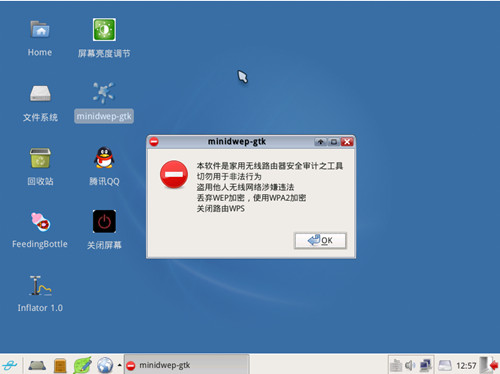
CDLinux Enhanced Edition is a versatile operating system that fully supports pin software. Users can easily view WIFI wireless passwords with just one click, without the need to capture handshake packets, run dictionaries, or be online with a client. It allows users to effortlessly access wireless router passwords, helping them achieve their goal of accessing wireless networks anytime, anywhere! For related software version descriptions and download links, please refer to the following:
- WiFi Master Key v2.0.8: [Download Link]
- WiFi Sharing Master Free Edition: [Download Link]
- Aircrack-ng Green Edition: [Download Link]
- EWSA Chinese Edition: [Download Link]
Software Introduction:
This CDLinux universal wireless system is based on cdlinux 0.9.7.1 ISO, using Minileaf’s spring package wireless module, and includes Minidwep-gtk, Feedingbottle, Inflator, and Superuser privileges. It starts with the default Chinese language and includes the following wireless tools:
- Aircrack-ng
- Minidwep-gtk
- Feedingbottle
- Inflator
- Mdk3-v6
Software Features:
- Native Chinese operating system, no need for language localization.
- Fully automated and user-friendly operating system, no need for any Linux knowledge to use it. It automatically loads and configures hardware (mouse, keyboard, graphics card, sound card, webcam, etc.) and sets up the network for internet access.
- CDLinux Official Edition runs directly in memory without the need for installation, making it fast and simple. It does not modify the original system.
- Comes with a variety of practical pre-installed software, including internet access, office tools, stock trading, media playback, games, file uploading and downloading, and more.
- Built-in one-click dual system installation on the hard drive or USB installation function, without modifying the original Windows system. The Community Edition includes more useful programs compared to the Standard Edition, fully meeting the daily needs of ordinary Windows users.
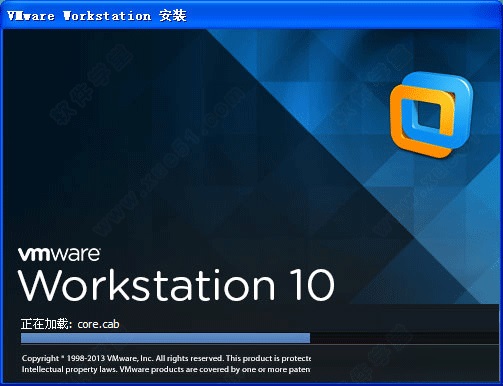
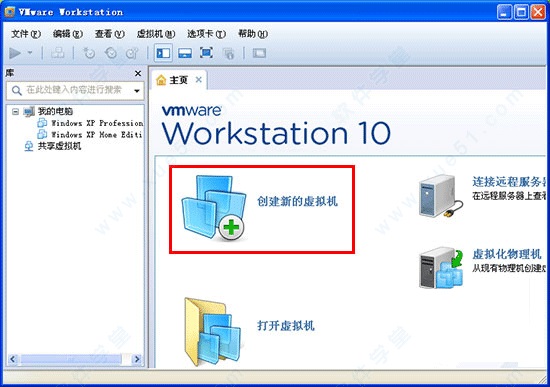
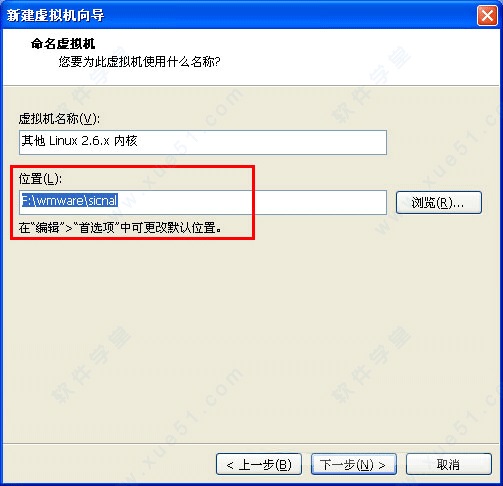
Instructions for Use:
- First, download and install a virtual machine, using VMware Workstation 10 as an example.
- After installation, open the virtual machine and click “Create a New Virtual Machine”.
- Choose “Typical” installation and click on the installation program’s optical disc image file. Select the downloaded ISO file for the sicnal software, choose “Linux” as the guest operating system, and select “Other Linux 2.6x Kernel” as the version. Choose the installation path as desired.
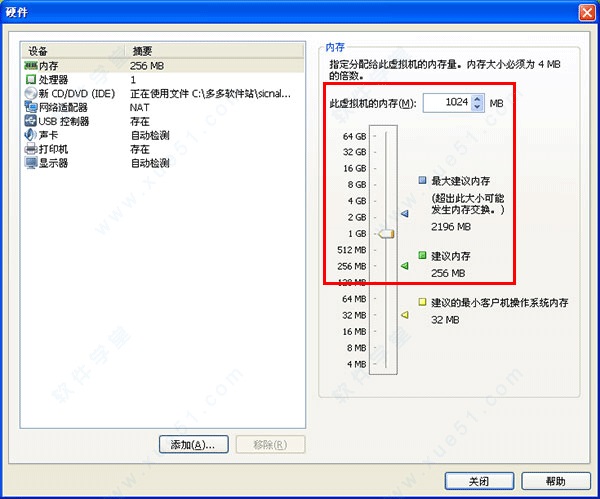
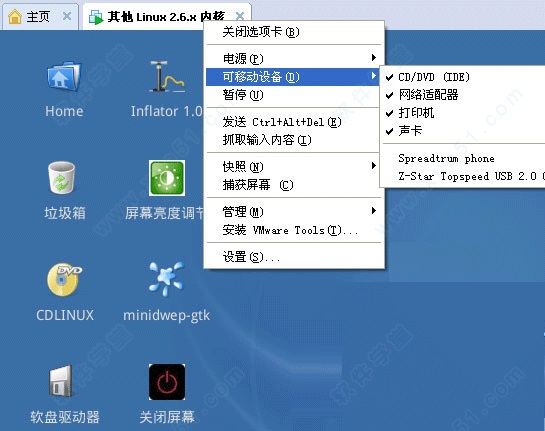
- Allocate 1GB (1024MB) of memory to the virtual machine to improve its running speed.
- Start the virtual machine and load the wireless network card: Right-click on the virtual machine and go to “Removable Devices” – find your wireless network card and click on “Connect/Disconnect from Host” for the first option. After loading, your network card will be transferred from the host to the virtual machine, enabling further operations.
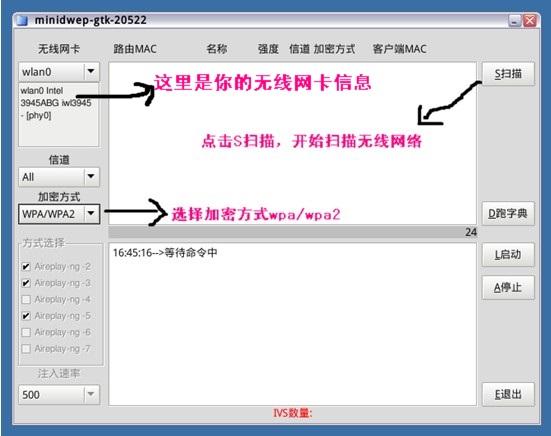
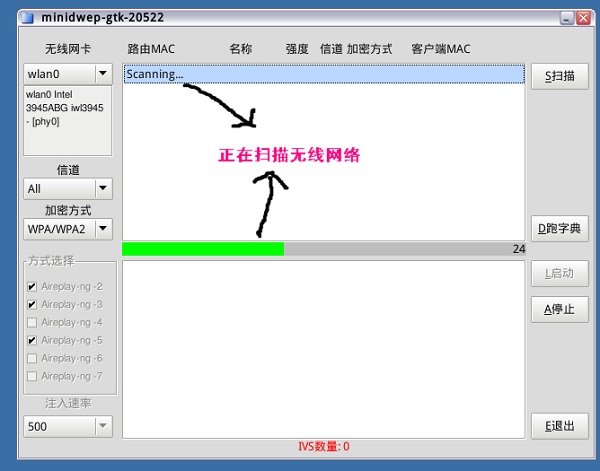
User Guide:
- Double-click to run the minidwep-gtk program on the desktop. The running result will appear as shown in the figure.
- Click OK to enter the interface, select the encryption method as WPA/WPA2, and then click “S Scan” to start scanning for wireless networks.
- Scanning for wireless networks is in progress.
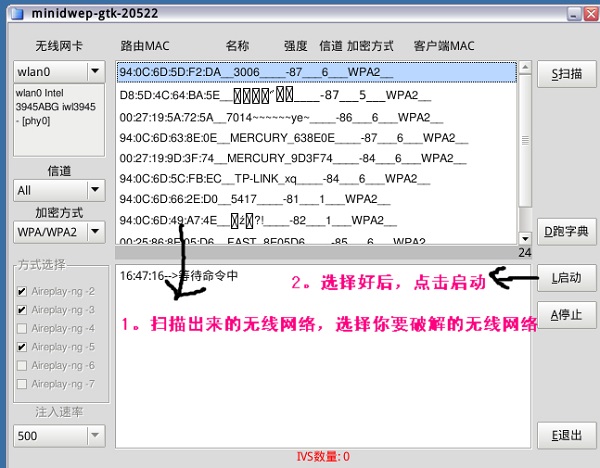

- Wireless network scan results will appear. Select the network you want to view and click “Start” as shown in the figure.
- Data retrieval begins, waiting for the password to appear.
- Extract the captured handshake packet and use a dictionary attack in Windows.
- Use the EWSA software for dictionary attack! Open the EWSA software, import the data by selecting “Import AP Target Data File” in the dialog box, navigate to the folder where the handshake packet is stored, select the handshake packet, choose the dictionary file, and then click “Start Attack”.
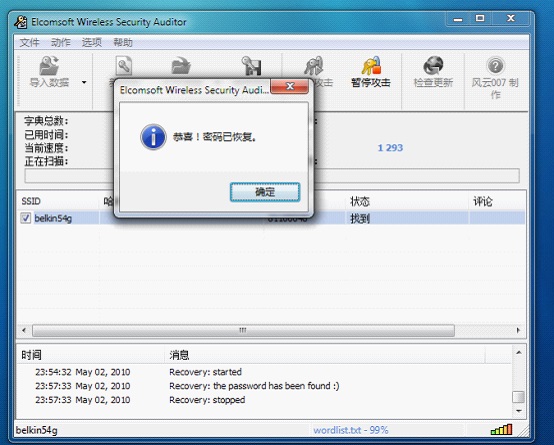
 量子哈希
量子哈希













